Welcome to Noyaku!
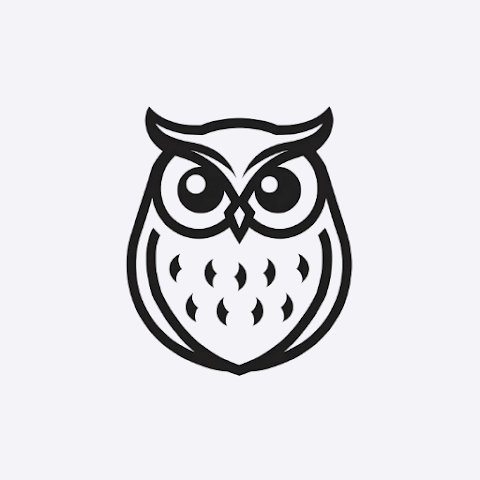
No denoting Novels and Yaku meaning Translation.
Unlock Global Stories with Noyaku!
Tired of waiting? Instantly translate web novels, manhwa, and manhua from their original sources! Noyaku provides Smart AI and Basic translation engines, plus a custom Glossary for consistent terms.
Noyaku is your powerful companion for reading and translating web novels and comics (manhwa/manhua) from various websites, directly on your device.
Download From PlayStore: Noyaku PlayStore
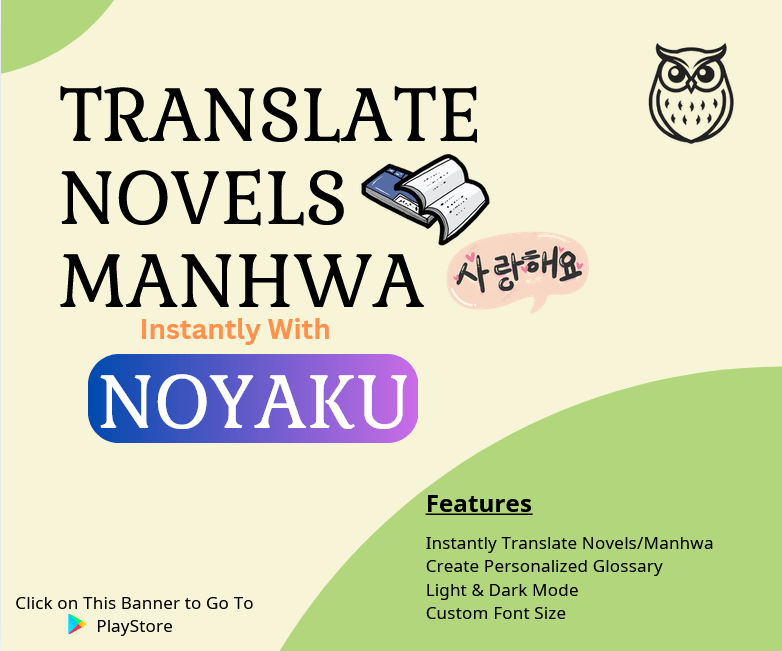
Getting Started: The Home Screen

- Browse Website: Use the search bar at the top to enter a website URL (like
https://...) or search Google. Tap the arrow to navigate. - Recents: Below the search bar, you’ll find quick access to your recently visited websites (like
https://69shuba.cx,https://xbianxia.com). - Customize: Access key settings and features:
- Appearance: Change themes and font sizes.
- Bookmarks: Manage your saved pages.
- Glossary: Create and manage custom translation terms.
- Join Discord: Connect with the community for support and requests.
- Logout: Sign out of your account.
- Guide: Scroll down for a quick reference to the browsing icons.
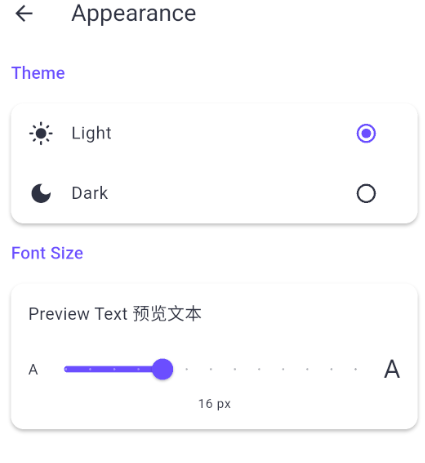
Translating Web Novels
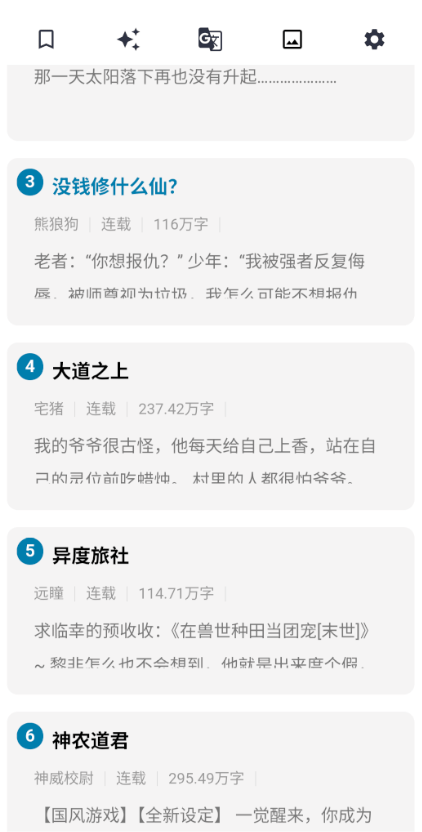
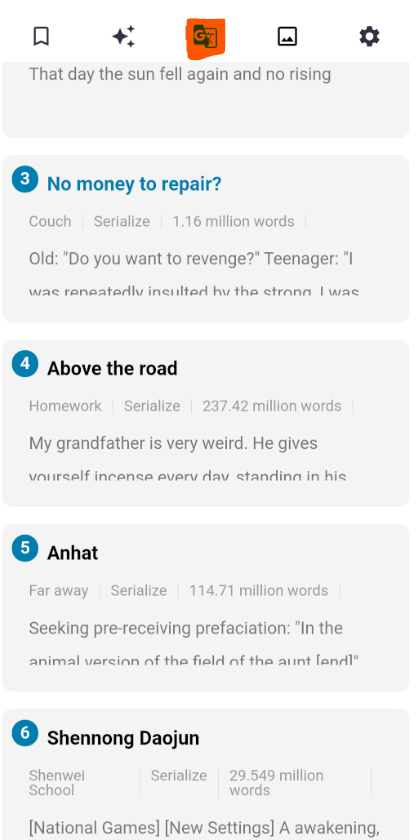
Press “G/文” to activate Basic Engine for Translation.
Once you’ve navigated to a novel chapter page:
- Translation Icons: You’ll see icons at the top for translation:
- ✨ Intelligent Translate (Smart Engine): AI-powered translation for higher quality. (Looks like stars)
- G/文 Simple Translate (Basic Engine): Basic, quick translation.
- Using Simple Translate (Basic Engine):
- Tap the G/文 icon.
- First Use: The very first time you use this, your phone needs to download the language pack. This might take a moment. Subsequent uses will be faster.
- This engine provides a standard translation and works on almost any webpage content.
- Using Intelligent Translate (Smart Engine):
- Tap the ✨ icon.
- Benefits: Offers more context-aware and often more accurate translations.
- Limitations:
- Supported Sites Only: This engine only works on websites that Noyaku has been specifically configured for (often article/chapter content, not entire homepages).
- Requesting Support: If you tap ✨ and see “Translation Failed” or “Website not supported,” it means the site isn’t configured yet. Please join our Discord (via the Home screen button) to request support for that website!
- Occasional Failures: Sometimes, even on supported sites, the translation might fail. Wait about 5 seconds and tap the ✨ icon again. Avoid tapping repeatedly if it fails, as this can cause errors.
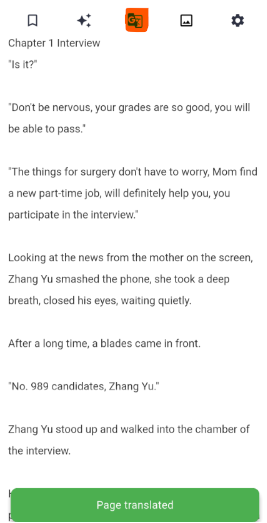
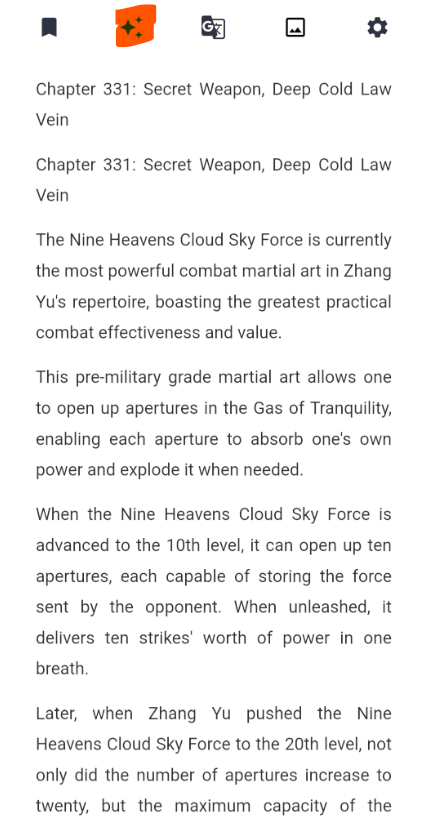
Managing Your Glossary






Tired of names or terms changing between chapters? The Glossary helps keep translations consistent!
- What it Does: You define specific words/phrases (e.g., character names, skills, places) and their desired English translation. Noyaku will use your terms when translating with both Basic and Smart engines.
- Creating an “Auto Glossary”:
- While viewing a page translated with the ✨ Smart Translate engine, long-press (tap and hold) the ✨ icon.
- A popup titled “Auto Glossary” will appear.
- You can either create a
New GlossaryorAdd to Existing. Enter a name (e.g., the novel’s title) and save. Noyaku will attempt to automatically identify potential terms from the current page.
- Accessing and Editing Glossaries:
- Go to Home -> Customize -> Glossary.
- Here you’ll see your list of glossaries.
- Tap the pencil icon (✎) next to a glossary name to view and edit its terms. You can add new terms manually (Original Term + English Translation) or edit/delete existing ones.
- IMPORTANT: Activating a Glossary
- For a glossary’s terms to be used during translation, and for your edits to be saved correctly, the glossary must be active.
- To activate: Simply tap on the glossary card itself in the Home -> Customize -> Glossary list.
- You’ll know it’s active when the text on the card turns white against a colored background (like the “Three-Eyed Divine Ability” example in image). Only one glossary can be active at a time.



Translating Comics (Manhwa/Manhua)

Noyaku can translate text directly within comic images.

- Navigate: Go to the specific chapter page you want to read (e.g., the page showing all images for Chapter 3).
- Find the Image Translate Icon: Look for the icon that resembles a picture (🖼️).
- Choose Translation Mode:
- Short Tap the 🖼️ icon: Activates Basic Mode Image Translation.
- Long Press (Tap and Hold) the 🖼️ icon: Activates Smart Mode Image Translation.
- Loading: You’ll enter the Image Translator screen. It needs to process all the images in the chapter first.
- Time: This can take a little while (roughly 1 second per image, maybe faster with good internet). A chapter with 60 images might take around a minute. Please be patient!
- Translation Differences:
- Basic Mode (Short Tap): Faster translation, but the accuracy might be lower. Good for a quick read.
- Smart Mode (Long Press): Slower translation, but generally higher accuracy. However, it can sometimes be more prone to errors.
- Troubleshooting: If Smart Mode fails or produces errors on an image, try going back to the chapter page and re-entering the Image Translator (long-press the 🖼️ icon again).
Other Useful Features
- Appearance: Change font size and switch between Light/Dark mode via Home -> Customize -> Appearance or the Settings (⚙️) icon while browsing.
- Bookmarks: While browsing any page, tap the Bookmark (🔖) icon to save it for quick access later via Home -> Customize -> Bookmarks.
- History: The app automatically remembers the last few websites you visited, accessible on the Home screen.
Need Help?
Join our Discord community! Ask questions, request website support for Intelligent Translation, report bugs, and connect with other users. Find the link on the Home -> Customize screen.